Main Features
G.DataManager is designed around a user-friendly, visually guided experience for managing project configurations and reusable BIM schedules. Here's how the core features translate into your workflow.
File Management
(powered by
FileCommands)
Whether you're starting a new project or continuing an existing one, G.DataManager gives you simple tools for opening, saving, or creating project configurations:
- Open or Create a
.bds.configfile from the ribbon - Manage configuration metadata like file name, path type, and responsible party
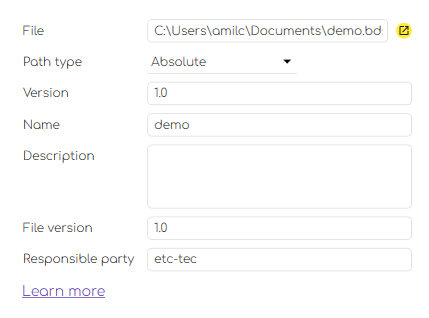
- All changes can be saved locally or exported with just a click
- Project structure is saved in a lightweight, serialized format for fast reopening
Project & Model Configuration
(powered by
ConfigManageCommands)
Define the core of your project using intuitive forms:
- Enter project name, code, status, issue date, and address
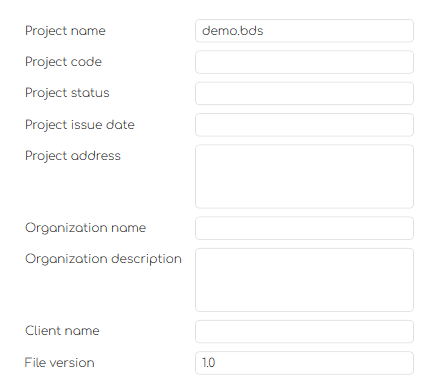
- Identify the organization, client, and file version metadata
- Link one or more IFC models to your configuration

- Models are listed with path info and status, with simple add/remove buttons
Schedule Editor
(powered by
BdsCommands)
Create powerful data extraction templates in a visual way:
- Define schedule groups (e.g., Quantities, Room Book)
- Add new schedules.
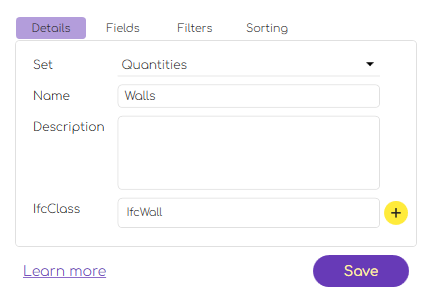
- Select IFC classes to extract (e.g.,
IfcWall) - Add fields using IFC attributes or property sets
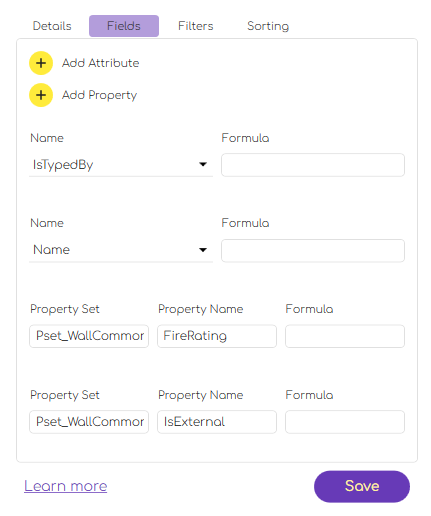
- Combine formulas, filters, and sorting rules for tailored outputs
- Preview the schedule data in a structured table view
- Export the results directly to
.xlsxwith styled headers and formats
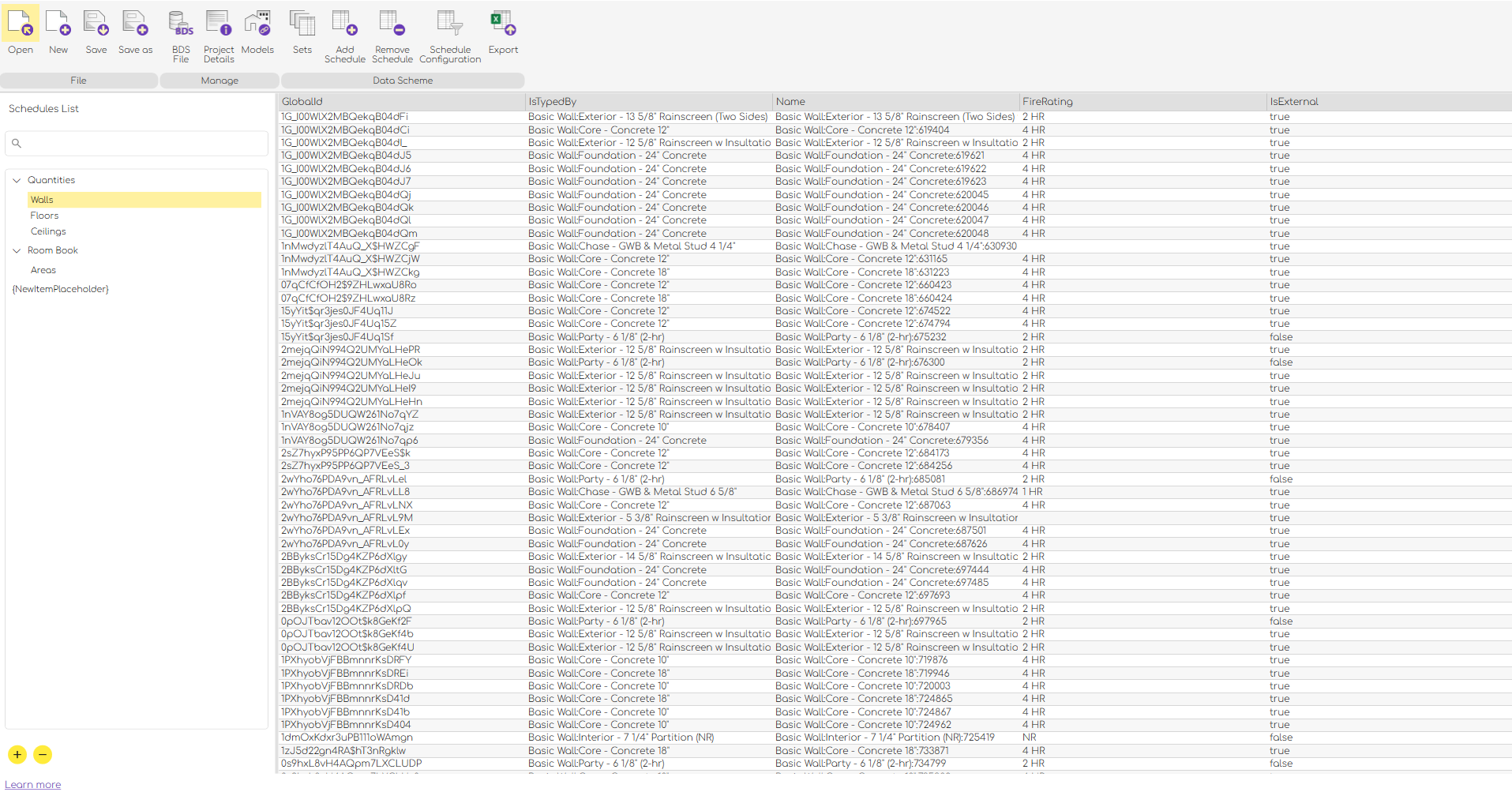
Interactive Tree Navigation
- All schedules are shown in a hierarchical tree view on the left
- Clicking an item loads its configuration in the right pane
- Selection updates automatically enable or disable relevant actions
Usage Scenarios
New Project Setup
- Click
Newto create a.bds.configfile - Fill in basic project info (name, code, org, client)
- Link one or more IFC model files
- Save your configuration for future editing
Load Existing Configuration
- Click
Openand select a.bds.configfile - G.DataManager will deserialize the file
- You'll instantly see all models, schedules, and metadata populated
Define a New Schedule
- Click
Add Schedule - Enter schedule name (e.g., Walls) and assign it to a set (Quantities)
- Select IFC class (e.g.,
IfcWall) - Add fields like
IsTypedBy,Name,FireRating, or custom properties - Define filters (e.g.,
IsExternal = true) and sort order - Save the schedule
Export to Excel
- Select a schedule in the tree
- Click
Export - Choose a file location
- G.DataManager generates a well-structured
.xlsxfile, complete with styles, headers, and filters
Example Workflow
```plaintext New Project → Add Project Metadata → Link IFC Models → Define Schedules → Save Config → Export to Excel → Reuse Across Projects