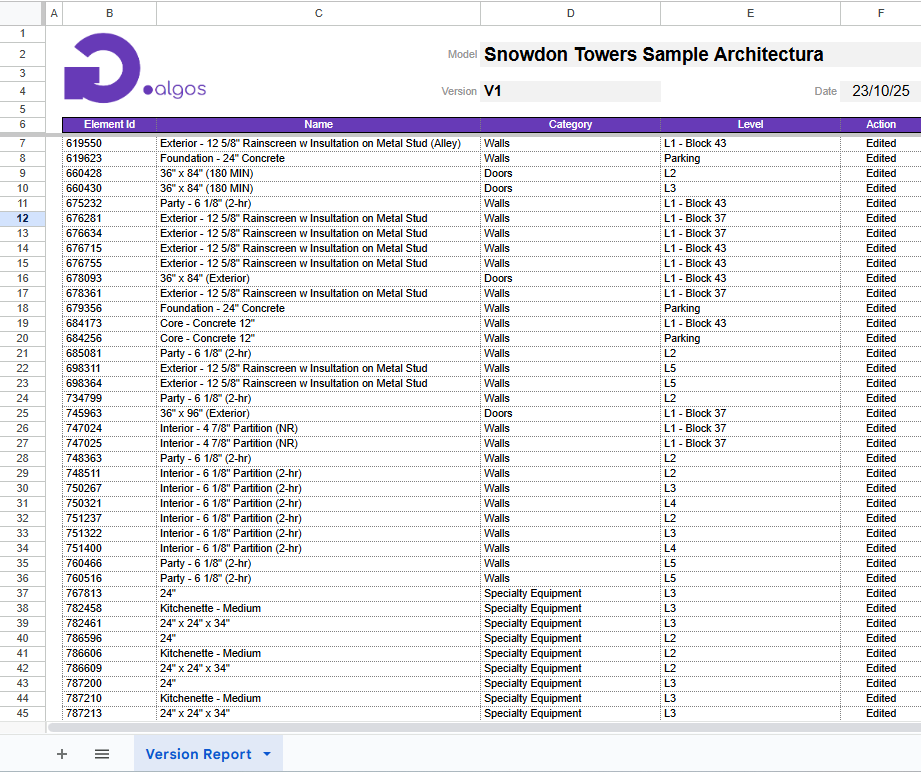File Versioning
The File Versioning feature allows users to track different versions of a document, visualize changes in 3D objects, and generate reports highlighting the differences between the current document state and previous versions.
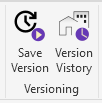
Save Version
The Save Version command saves the current state of the document as a new version. This allows users to preserve progress and create checkpoints for comparison later.
Version History
The Version History command opens a window where users can view all previously saved versions of the current document and inspect the differences.
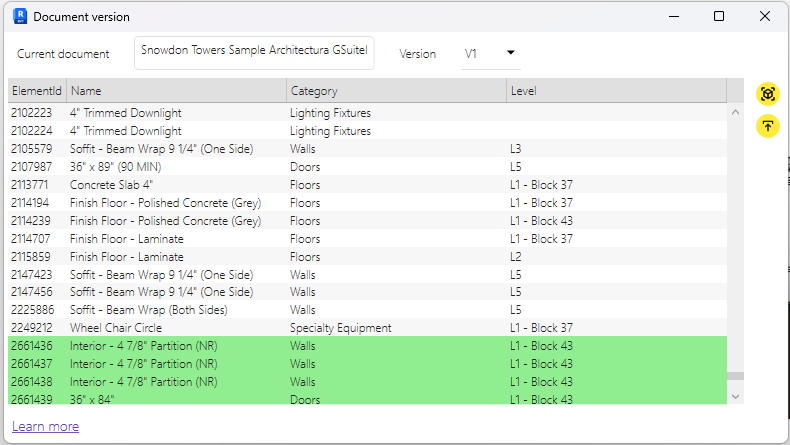
Version List
The Version List displays all saved versions of the document. Users can select any version to compare it with the current document state.
Main Table
The main table shows all modified 3D elements:
- Green — Elements that were added.
- Red — Elements that were removed.
Each row represents a single changed element, allowing users to quickly identify what has been modified.
Right-side Actions
- View — Opens a new 3D view highlighting the changes: modified elements in yellow, newly added elements in green.

- Export — Generates a report of all changes in .xlsx format for documentation or sharing purposes.